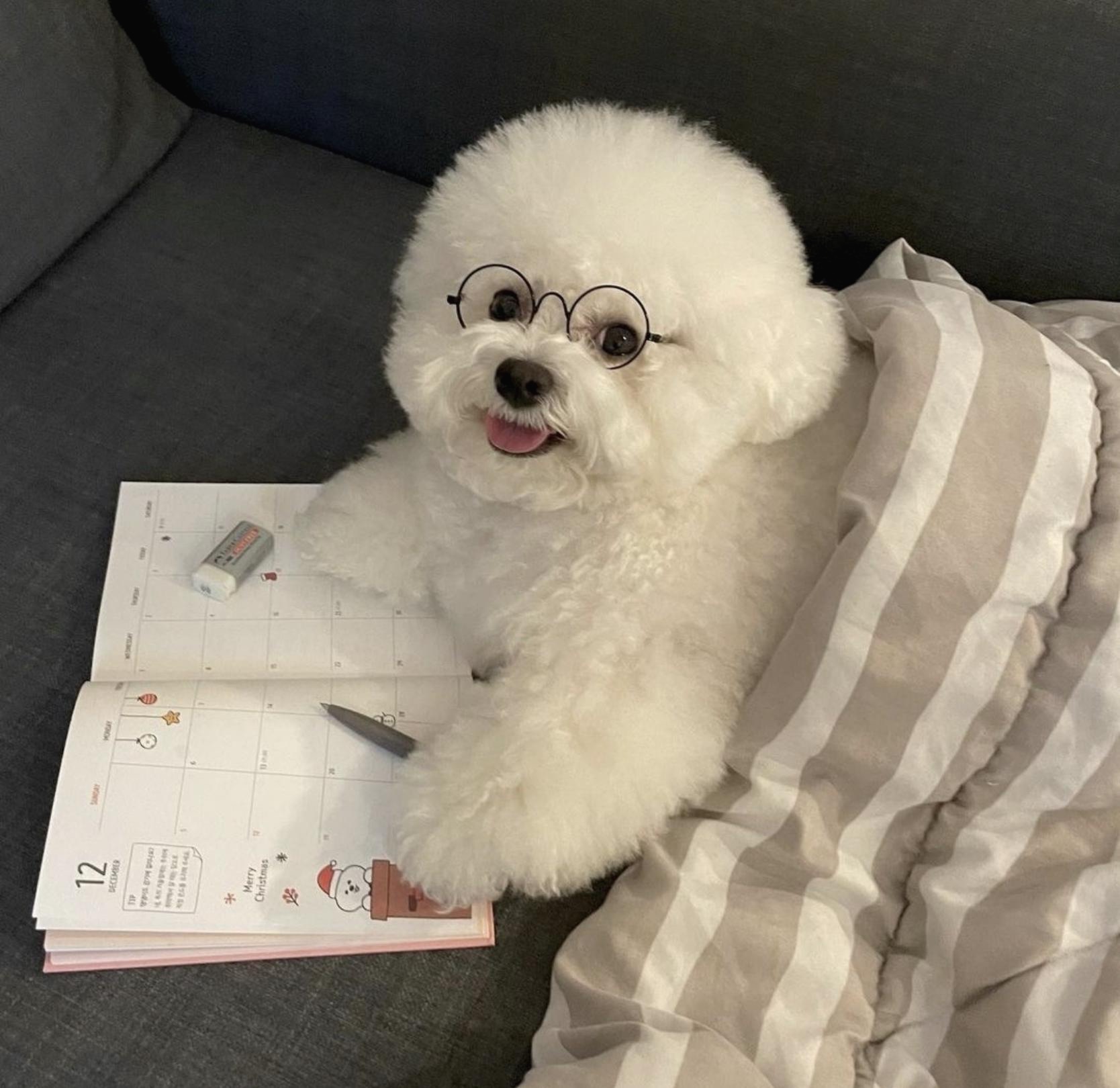| 일 | 월 | 화 | 수 | 목 | 금 | 토 |
|---|---|---|---|---|---|---|
| 1 | 2 | 3 | 4 | 5 | 6 | |
| 7 | 8 | 9 | 10 | 11 | 12 | 13 |
| 14 | 15 | 16 | 17 | 18 | 19 | 20 |
| 21 | 22 | 23 | 24 | 25 | 26 | 27 |
| 28 | 29 | 30 | 31 |
- 기초100제
- 2024-08-21
- URN
- AndroidStudio
- OOP
- tcp
- Factory Method Pattern
- 코드업
- 어노테이션
- Android Studio
- datepicker
- udp
- 객체지향프로그래밍
- 현대 IT&E
- Python
- IOC
- http method
- 채용확정형
- reflection
- 2024-08-20
- di
- uri
- fontstyle
- menutab
- FACTORY
- OpenAPI
- Dialog
- swagger
- Kotlin
- url
목록Kotlin (4)
dingdong coding
 [ Android / Kotlin ] Custom Dialog 만들기
[ Android / Kotlin ] Custom Dialog 만들기
Custom Dialog를 생성해보겠습니다. 저는 Activity에 Button을 하나 생성하여 Button Click 시 Dialog가 나오도록 하겠습니다. 우선 xml에 Dialog를 호출할 Button을 하나 생성하겠습니다. 그리고 custom dialog xml 파일을 새롭게 생성해보겠습니다. 이후 Dialog를 호출할 버튼이 있는 Activity의 class에 가서 onCreate에 해당 코드를 삽입합니다. override fun onCreate(savedInstanceState: Bundle?) { super.onCreate(savedInstanceState) setContentView(R.layout.activity_week) val today : ImageView = findViewById..
 [ Android / Kotlin ] DatePicker 활용하기 ( +Custom)
[ Android / Kotlin ] DatePicker 활용하기 ( +Custom)
DatePicker를 사용해보겠습니다. 우선 DatePicker를 사용하기 위한 Activity를 생성한 후 해당 xml 파일로 넘어가봅니다. activity_date_picker.xml DatePicker : 캘린더 ImageView : 설정한 년도 미리보기 Button 기능 Button : 선택한 날짜 정보 불러오는 버튼 TextView : 선택한 날짜 정보 표시 DatePickerActivity.kt package com.example.kokoapplication; import android.content.Intent import android.net.Uri import android.os.Bundle; import android.widget.Button; import android.widget.D..
 [ Android / Kotlin ] Font Style 변경
[ Android / Kotlin ] Font Style 변경
Android 개발 시 원하는 Font를 다운받아 사용하는 법에 대해 알아보겠습니다. 먼저 res 폴더에 font style을 지정할 폴더를 하나 생성합니다. res 우클릭 > New > Android Resource Directory Resource type > font 선택 이후 font > font_style.xml 을 생성합니다. font_style.xml 이제 사용하고자 하는 폰트를 다운받으러 가보겠습니다. https://fonts.google.com/ Google Fonts Making the web more beautiful, fast, and open through great typography fonts.google.com 사용하고자 하는 font style을 결정했다면 style을 살펴..
 [ Android / Kotlin ] ViewPager, TabLayout을 이용해 메뉴 Tab 구현 ( + Custom )
[ Android / Kotlin ] ViewPager, TabLayout을 이용해 메뉴 Tab 구현 ( + Custom )
Android project에서 ViewPager, TabLayout, Fragment를 이용해 메뉴Tab을 구현하겠습니다. HomeActivity.kt : 먼저 메뉴Tab을 구현할 Activity를 만들어 줍니다. class HomeAvtivity : AppCompatActivity() { // 저는 Empty Activity로 생성했습니다. } onCreate Method를 override 해줍니다. class HomeActivity : AppCompatActivity() { override fun onCreate(savedInstanceState: Bundle?) { super.onCreate(savedInstanceState) setContentView(R.layout.activity_home_a..